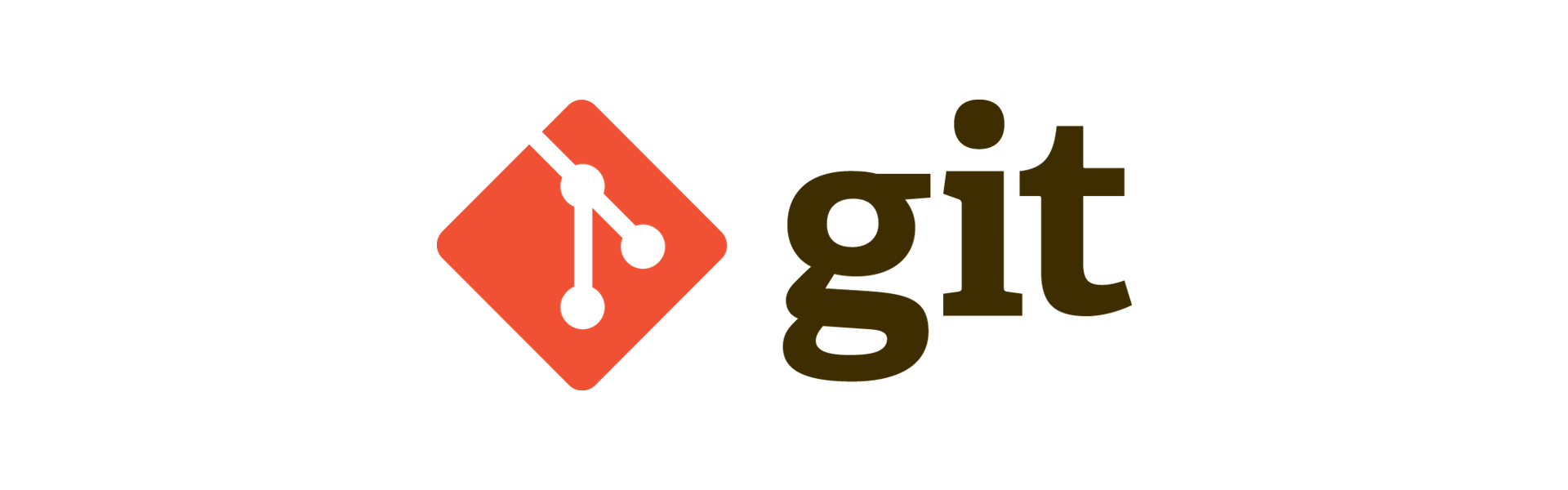Git may be the best version control software I've used but it is a complex beast and makes it easy to shoot yourself in the foot. Recently, however, I learned of one way that you can unshoot yourself and potentially save yourself hours of lost work.

git reset is useful when you've done something wrong. You can turn back the clock and undo commits.
git reset --soft HEAD~1 undoes one commit and leaves the work from that commit still present in the working directory.
git reset --hard HEAD~1 removes the commit and all the work.
The difference between the --soft and --hard flag is one of those ways you can shoot yourself in the foot. I know I've mixed the two up and lost work. Or so I thought.
Enter the reflog
It turns out that git is watching us closer than we may think. When we make changes to any branch, git stores those changes in the reflog. Even if we were to remove a whole bunch of work by resetting with the --hard flag, git still knows about the commits we had made and we can recover them. The key is that the commits still exist, there just aren't any branches that currently point to them. This is where the reflog comes into play. It has a log of all commits made in the repo, as well as other actions, and we can use it to recover these lost commits.
Warning!
Before I show you how this works, please note the following. If you have uncommitted changes in the working directory and you use git reset --hard no amount of fancy git knowledge about the reflog is going to get that back. The following will save only work that you have committed. Be warned!
How to use the reflog to recover lost commits
Here's an example, I have a repo with one commit. Running git log --oneline and git reflog both show the commit has the hash 2daf3ba.
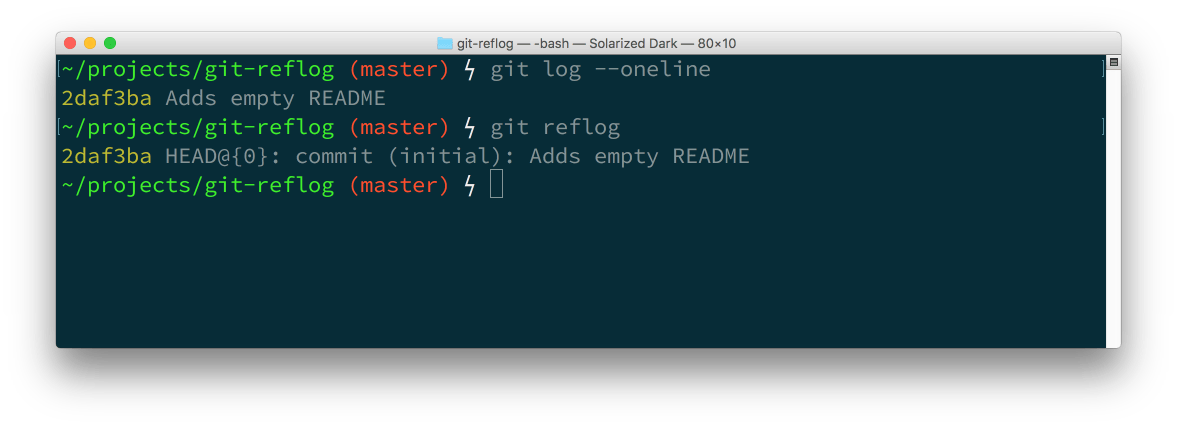
Now we make a commit, something important of course.
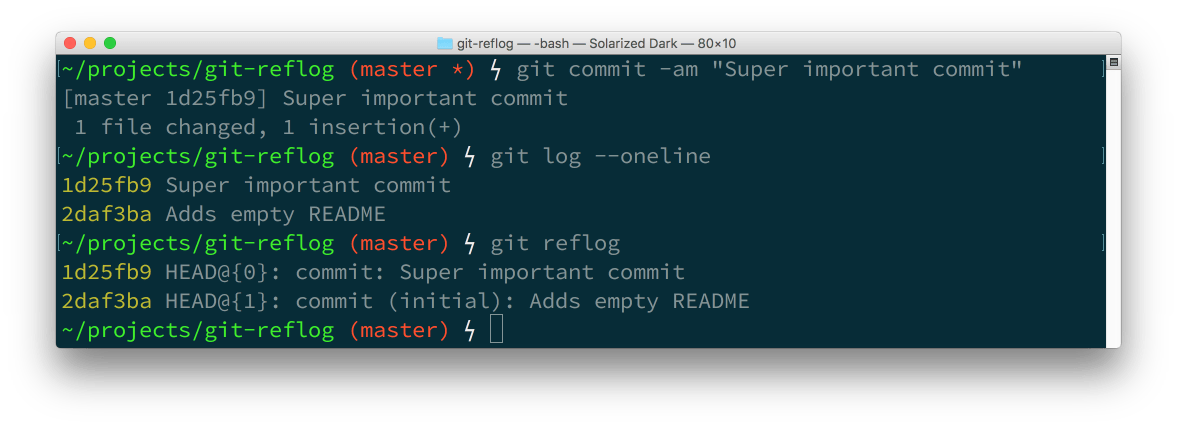
What happens if we git reset --hard HEAD~1?
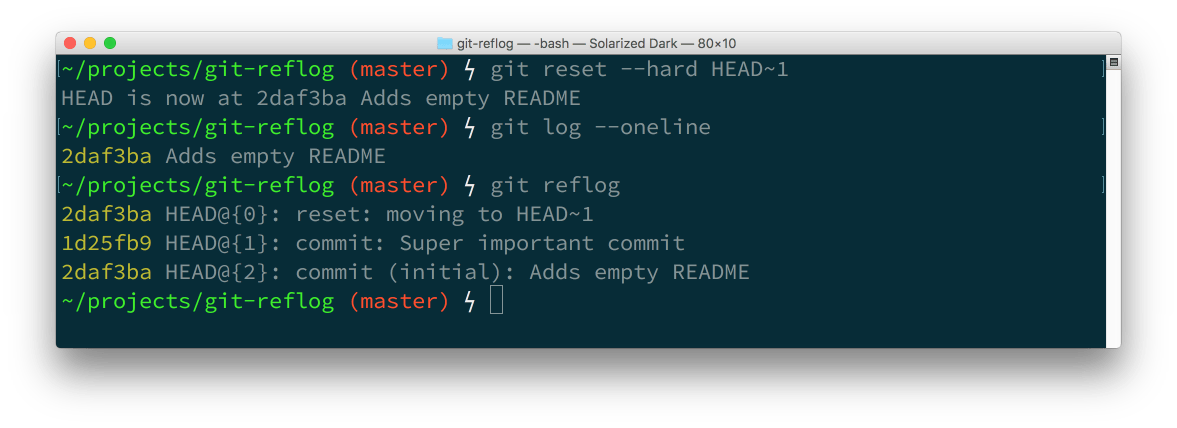
git log shows only one commit, but git reflog shows three actions; two commits and one reset. Note how the reset points to the same hash as the original commit. So, how do we get back to the last state before we reset? We can reset again.
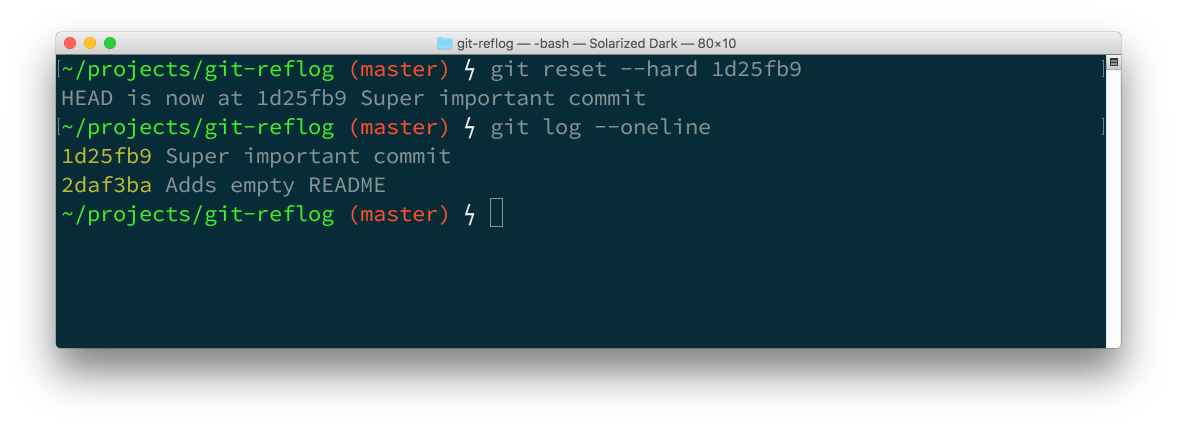
This time we reset using the hash of our lost commit. You can always reset using hashes, in fact HEAD~1 is really just a reference to a hash. What does the reflog look like now?
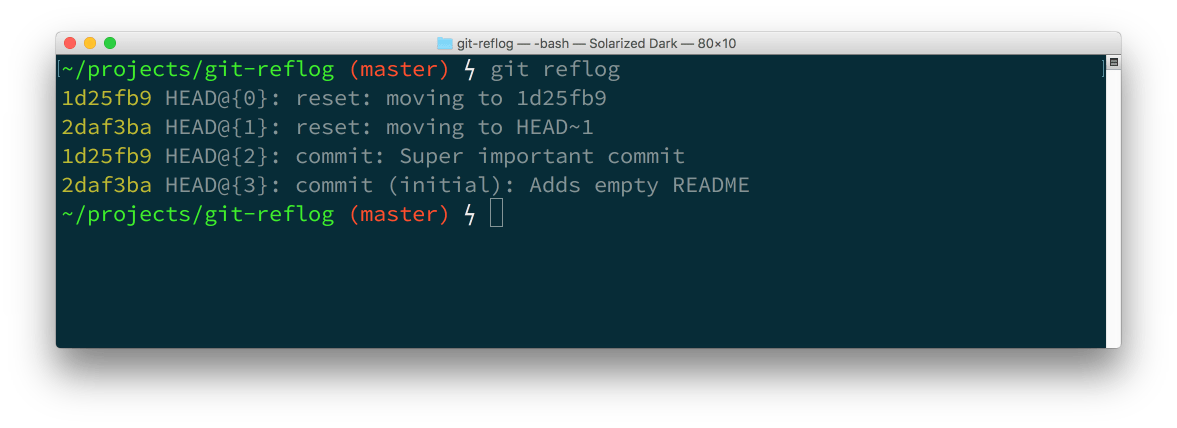
The reflog now shows the four actions that we took; two commits and then two resets. Now we have reset the branch to the state we were in before, no work has been lost, breathe a sigh of relief.
May you never lose your work again
The git reflog keeps a track of everything we get up to with git. As with most things in git once you learn about the feature you can use it to your advantage. Knowing I have this trick up my sleeve has made me more confident using git.
I'd like to thank Steve Smith for the talk he gave at Codemotion Berlin where I learned this trick. There is an audio recording of his talk available and a much more detailed article about git refs and the reflog on Atlassian's tutorial site.
If you need more tips for escaping from nightmare git scenarios, check out Oh shit, git! a collection of git tips from Katie Sylor-Miller. She calls the reflog a magic time machine, I certainly agree and hopefully now you do too.