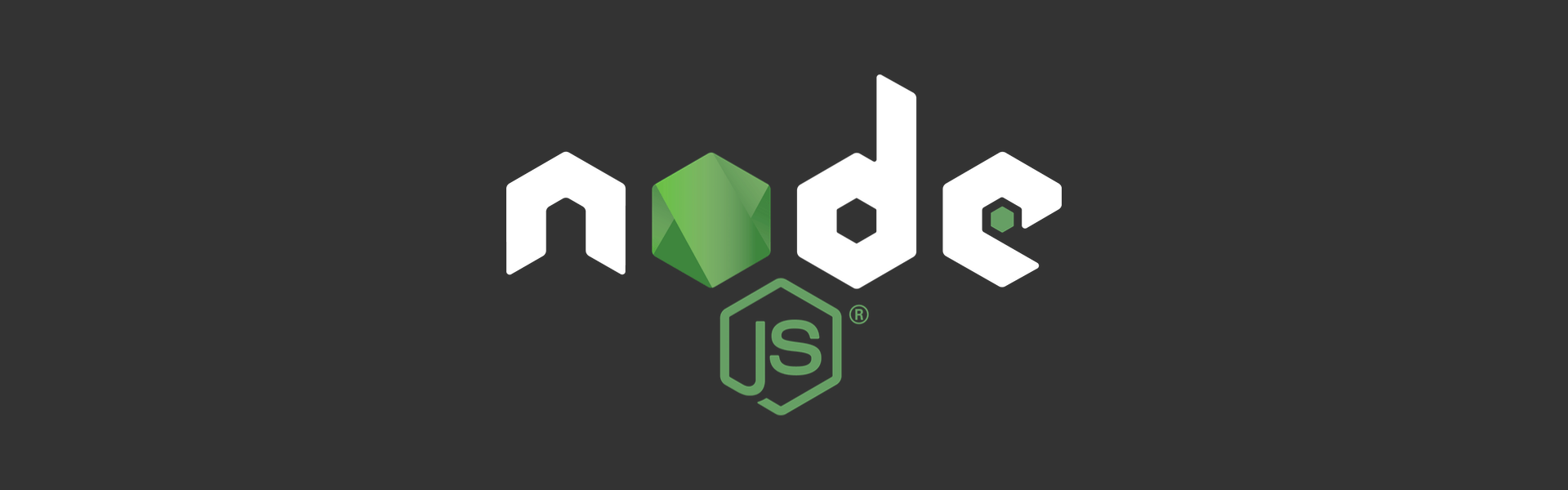Sometimes I write blog posts to remind myself what I've learned and sometimes I write them because someone else shares something and I want to remember that better. This post is one of the latter.
Starting a Node.js project
Usually when I start a new Node.js project I use npm to generate my initial project.
npm initnpm then asks me some questions and builds a package.json file for me. Then I start building the project.
Later I inevitably copy and paste a .gitignore file from GitHub's useful repo of .gitignore templates. And if I remember I'll actually create a LICENSE file with the open source license that I intended to use.
This is not efficient.
Then this week I saw Tierney Cyren tweet this:
How to start any new Node.js project:
— Tierney Cyren (@bitandbang) January 7, 2019
$ npx license mit > LICENSE
$ npx gitignore node
$ npx covgen YOUR_EMAIL_ADDRESS
$ npm init -y
You're ready to start coding.
These four commands do everything that I was doing manually and more, setting up a project for success right from the start.
npx license mituses the license package to download a license of choice, in this case the MIT licensenpx gitignore nodeuses the gitignore package to automatically download the relevant.gitignorefile from GitHub's reponpx covgenuses the covgen package to generate the Contributor Covenant and give your project a code of conduct that will be welcoming to all contributors
If you've not seen npx before it looks locally to see if there is a command to run and executes it, if there is no local command it will try to download, install the command from npm, and run it. This is really useful when generating new projects and saves you from globally installing a bunch of npm packages that are only used in this setup mode.
npm init -yaccepts all of the default options thatnpm initasks you about
Tierney also suggested customising your npm init defaults so that the output of npm init -y is correct.
Customising npm init
You can see your current npm config by entering npm config list on the command line. To just see the config that affects npm init you can grep for "init":
npm config list | grep initThere are a number of defaults you can set; author name, author email, author url, the license, and the version. To set them, you can enter them on the command line or use npm config edit to open up the config file in your text editor. The command line is easy enough though, you can set all five defaults like so:
npm set init.author.name "Your name"
npm set init.author.email "your@email.com"
npm set init.author.url "https://your-url.com"
npm set init.license "MIT"
npm set init.version "1.0.0"Once you have that customised to your liking, npm init -y will always produce the right settings.
Building your own init script
There are some improvements that I'd make to Tierney's commands, though I appreciate they were constrained by Twitter. Here's a bash script I have come up with inspired by their tweet.
function node-project {
git init
npx license $(npm get init.license) -o "$(npm get init.author.name)" > LICENSE
npx gitignore node
npx covgen "$(npm get init.author.email)"
npm init -y
git add -A
git commit -m "Initial commit"
}To the original I've added fetching the license type, the author name and email from the npm init defaults. I've also initialised a new git repository and committed the results of this script as the "Initial commit".
You can take this function and add it to your ~/.bash_profile. Then, either source ~/.bash_profile or open a new command line window and run node-project. Feel free to add or remove other bits as you see fit to create your perfect initialisation script.
Go start a project
Now you have the perfect script to start a Node.js project why not go create a new one? I have a few small projects in mind that I plan to build this year and this is a nice basis to start from.
If you have any more suggestions to improve the script, let me know on Twitter at @philnash. Happy open sourcing!