When I am developing web applications in Node.js, I like the server to restart when I make changes, so I use nodemon. When I am developing an application that consumes webhooks or that I want to share publicly, I use ngrok. In fact, I like ngrok so much, I volunteered to help maintain the Node.js wrapper for ngrok.
Now, you can run ngrok and nodemon separately and things work fine. But what if you always want to run them together and you want just one command to do that. Since nodemon is a Node package and ngrok has a Node wrapper, we can do this. Here's how.
An example with a basic Express app
You might already have an application you want to do with this, but for the purposes of the post, let's create an example Express application. We can create a basic application with the Express generator like this:
npx express-generator test-app
cd test-app
npm installStart the application with:
npm startOpen your browswer to localhost:3000 and you will see the welcome page. You can also open localhost:3000/users and it will say "respond with a resource". Open routes/users.js and change the route from:
router.get('/', function(req, res, next) {
res.send('respond with a resource');
});to:
router.get('/', function(req, res, next) {
res.send('respond with a list of users');
});Refresh localhost:3000/users and you will see it still returns "respond with a resource". Stop the application, restart it with npm start, and when you reload the page it will have changed. We can make this better with nodemon.
Starting the app with nodemon
To start the application with nodemon, you first need to install the package:
npm install nodemon --save-devYou can then run the application by opening package.json and changing the start script from "start": "node ./bin/www" to "start": "nodemon ./bin/www". This works great and your application now restarts when you make changes.
Adding ngrok to the mix
This all works great with nodemon on its own, but now we want to give the application a public URL while we are developing it. We can use ngrok for this and we can build it in using the ngrok Node package. Start by installing ngrok:
npm install ngrok --save-devNow, we could add ngrok to the ./bin/www script that the Express generator created for us. But if you do this, then every time you change something, nodemon will restart the application and your ngrok tunnel. If you're using a free or unregistered ngrok account then your ngrok URL will keep changing on every restart. Instead, let's build a script that starts an ngrok tunnel and then uses nodemon to run the application script ./bin/www.
Create a new file in the bin directoy called ./bin/dev. You might need to make this file executable with chmod 755 ./bin/dev. Open it in your editor.
Start by adding a shebang for Node. We'll also add in a protection to make sure this script isn't run in production.
#!/usr/bin/env node
if (process.env.NODE_ENV === "production") {
console.error(
"Do not use nodemon in production, run bin/www directly instead."
);
process.exitCode = 1;
return;
}In this case, if the environment variable NODE_ENV is set to production the script will just return early.
Next, require the ngrok and nodemon packages.
const ngrok = require("ngrok");
const nodemon = require("nodemon");Use ngrok to open up a tunnel connecting to a port 3000 on localhost, the port that Express uses. To open the tunnel we call on the connect method of ngrok which returns a promise that resolves with the URL of the ngrok tunnel.
ngrok
.connect({
proto: "http",
addr: "3000",
})
.then(url => {
console.log(url);
})You can run this in the terminal with ./bin/dev, you will see an ngrok URL logged. So now we have started the ngrok tunnel, but we aren't yet running the Node application.
Let's make the logging a bit nicer and then move on to starting the application with nodemon.
ngrok
.connect({
proto: "http",
addr: "3000",
})
.then(url => {
console.log(`ngrok tunnel opened at: ${url}`);
console.log("Open the ngrok dashboard at: https://localhost:4040\n");
nodemon({
script: "./bin/www",
exec: `NGROK_URL=${url} node`,
});
})Here we call on nodemon and pass two arguments via an object. The script is the file we want to run to start the application, in this case ./bin/www. The exec option tells nodemon what script to execute to run the script. We set the NGROK_URL environment variable to the URL that ngrok created for us so that we can refer to the ngrok URL within the application if we need it. Then the rest of the exec command is node.
Start the application with ./bin/dev and you will see the application start up. You can load it at localhost:3000 or at the ngrok URL that is logged. You will also find that if you change the response in routes/users.js then it will update on the next refresh. Now you have ngrok and nodemon working together.
Finessing the script
This is working now, but there are a couple more things we can do to improve the script. We can listen to events on nodemon to give us more information about what is happening to the application and when the underlying application quits, we should close the ngrok tunnel too. We should also catch any errors that might happen to ngrok when connecting a tunnel. Here's the full script:
#!/usr/bin/env node
if (process.env.NODE_ENV === "production") {
console.error(
"Do not use nodemon in production, run bin/www directly instead."
);
process.exitCode = 1;
return;
}
const ngrok = require("ngrok");
const nodemon = require("nodemon");
ngrok
.connect({
proto: "http",
addr: "3000",
})
.then((url) => {
console.log(`ngrok tunnel opened at: ${url}`);
console.log("Open the ngrok dashboard at: https://localhost:4040\n");
nodemon({
script: "./bin/www",
exec: `NGROK_URL=${url} node`,
}).on("start", () => {
console.log("The application has started");
}).on("restart", files => {
console.group("Application restarted due to:")
files.forEach(file => console.log(file));
console.groupEnd();
}).on("quit", () => {
console.log("The application has quit, closing ngrok tunnel");
ngrok.kill().then(() => process.exit(0));
});
})
.catch((error) => {
console.error("Error opening ngrok tunnel: ", error);
process.exitCode = 1;
});Go back to package.json change the start script back to node ./bin/www and add a new script to run the application in dev mode:
"scripts": {
"start": "node ./bin/www",
"dev": "node ./bin/dev"
},Now you can start your application with npm run dev and it will use nodemon to restart on file changes and open an ngrok tunnel which doesn't change when the application restarts.
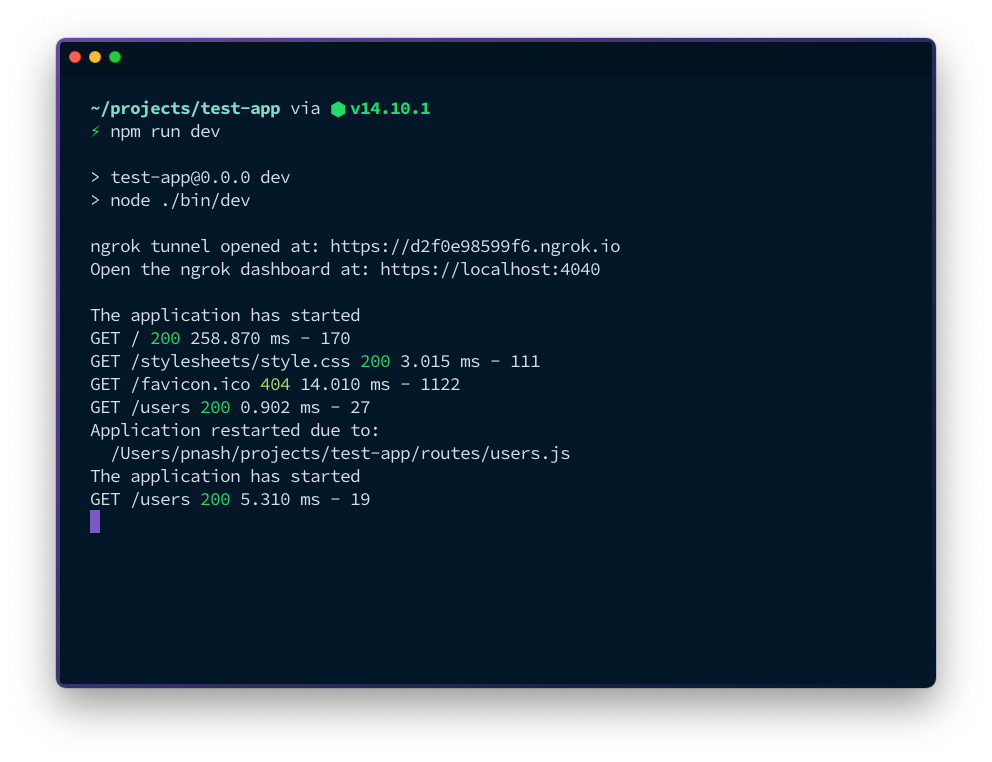
Nodemon and ngrok working in tandem
You can adjust the script above to work for any of your applications. Indeed, aside from needing Node to run the nodemon and ngrok packages, you could use this for any application you are building. For more details, check out the nodemon documentation and the ngrok documentation.
If you are a VS Code user and you prefer having ngrok at the tip of your command prompt, take a look at my ngrok for VS Code plugin.
The script in this post was inspired by Santiago Palladino's version which I brought up to date and added usage instructions. Thanks to Santiago, Alex Bubenshchykov, the author of the ngrok Node package, Remy Sharp, the author of nodemon, and Alan Shreve, the creator of ngrok, all for making this possible.
